Flash / Download Previews
Posted: Sat Jan 17, 2009 12:01 am
As you may know, there is now a so called preview feature about each game. A video about a download or flash game is hosted on youtube, and can be assigned to an individual flash game. These previews have to be made, and you are free to make one if you follow the following guidelines:
No Flash / Download preview?
Why don't you make your own?
Follow these guidelines and you can have YOUR preview linked in our flash / download section!
guidelines
Create a decent preview
Pay attention:
- If you make your video with windows movie maker, please change the background from blue to something else like black, and use white text if you are going to use text in your video: Try to place the text on an empty space if you can instead of in the center of the screen where the video is playing. Make sure the text is clearly visible!
- Add some music
- You don't have to show the complete gameplay of the game, just short scenes that are the most exiting. If you have lots of material, try speeding the video up a little.
- Use the following items in your video:
The start of the video:

The end of the video:

Here is an example on how to use them:
http://www.youtube.com/watch?v=M88FNi6KNXY
Download the files using right click -> Save as. So you keep the layers!!!
Good luck :]
No Flash / Download preview?
Why don't you make your own?
Follow these guidelines and you can have YOUR preview linked in our flash / download section!
guidelines
Create a decent preview
Pay attention:
- If you make your video with windows movie maker, please change the background from blue to something else like black, and use white text if you are going to use text in your video: Try to place the text on an empty space if you can instead of in the center of the screen where the video is playing. Make sure the text is clearly visible!
- Add some music
- You don't have to show the complete gameplay of the game, just short scenes that are the most exiting. If you have lots of material, try speeding the video up a little.
- Use the following items in your video:
The start of the video:

The end of the video:

Here is an example on how to use them:
http://www.youtube.com/watch?v=M88FNi6KNXY
Download the files using right click -> Save as. So you keep the layers!!!
Good luck :]

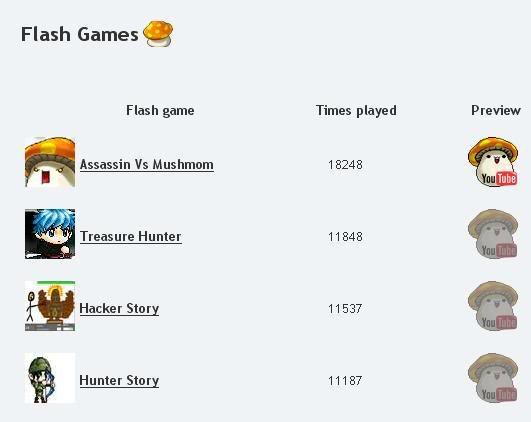
 - ME
- ME
